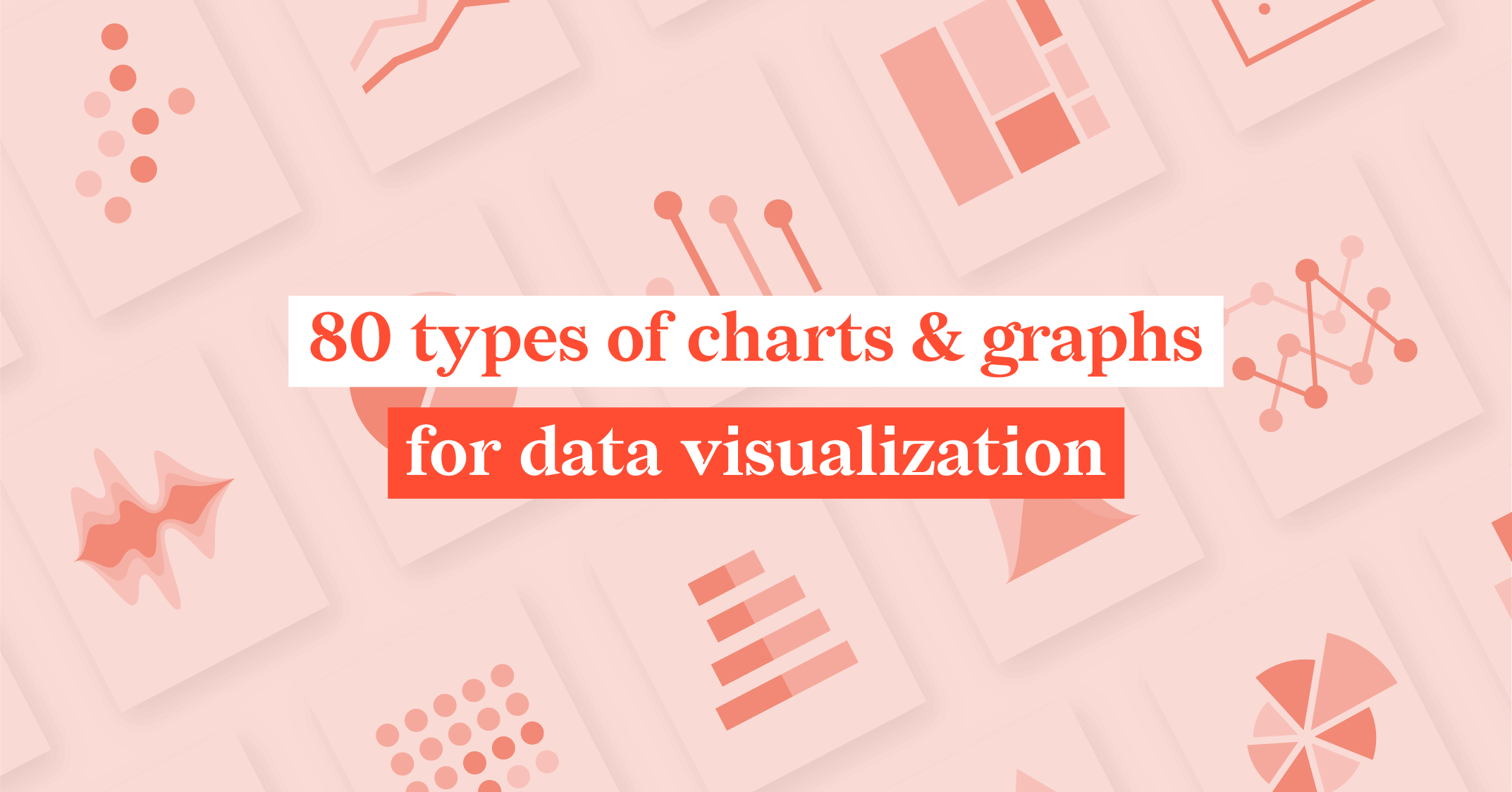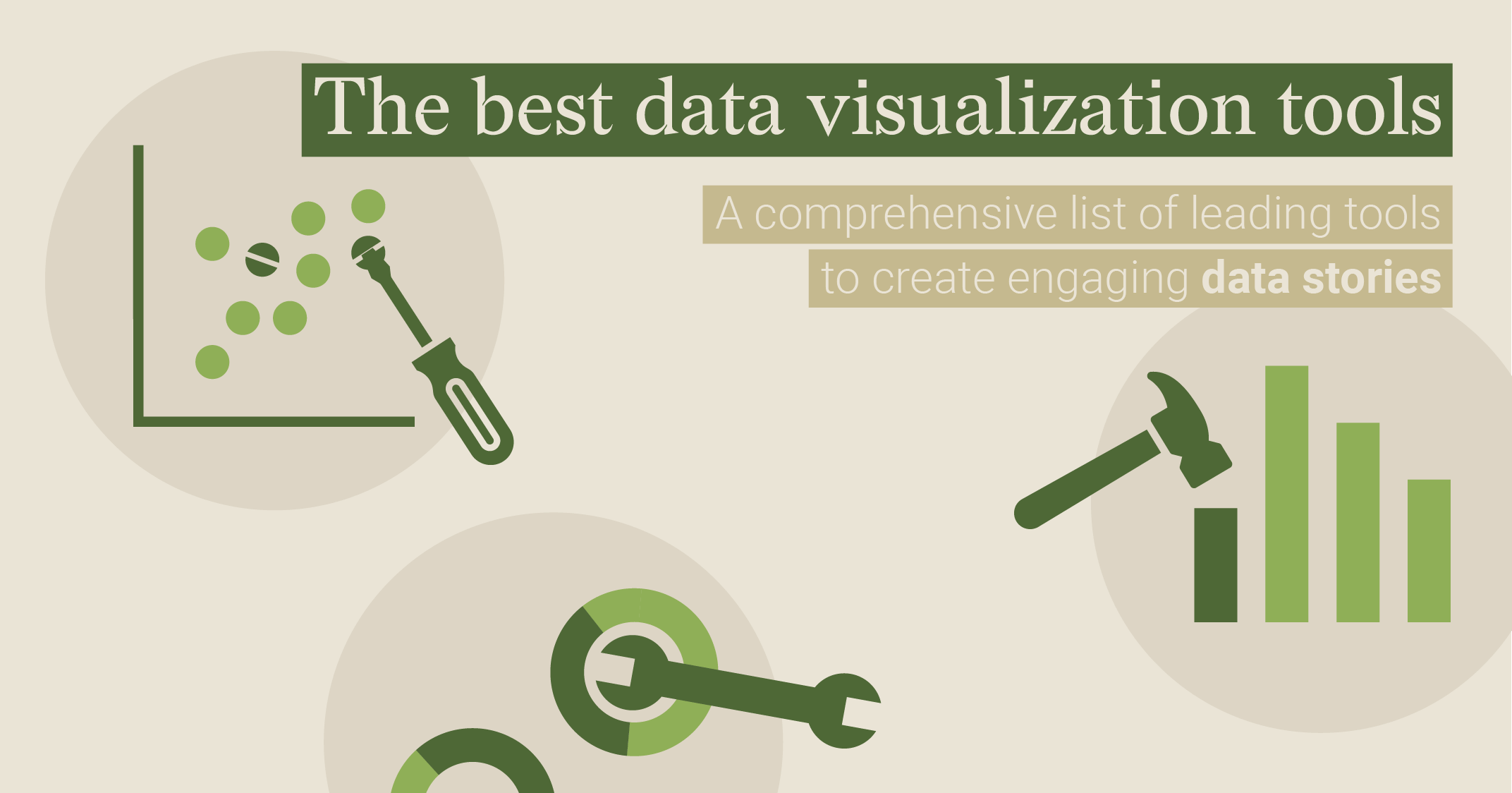A Guide To Data Visualization using Excel & Datylon Plugin

Data visualization is a useful tool to help users better understand trends, patterns, and insights within data. In Excel, this is achieved through charts and graphs that represent the data a user is attempting to understand.
We understand that Excel is the go-to for many who are delving deep into data but less for designing clear and on-brand charts or paginated reports. This is why Datylon’s visualization tool combines so well with Microsoft’s leading spreadsheet program. This combination allows users to create reusable graphs and charts, with features that help organize data, customize charts and graphs, and much more.
For beginners, using data visualization tools can be challenging with their varied features and diverse terminology. If you’re in this position, we are here to help you achieve a nuanced understanding of data interpretation and design principles, particularly deploying Excel for paginated reporting through the use of Datylon.
Stick around and by the end of this article, you will be in a better position to create visual reports, providing you with a more organized view of data for more effective analysis.
Data Visualization with Excel & Datylon- What is it?
Data visualization is basically the representation of different data through the medium of a data story with various graphs, charts, or other visual components. Visualizing data like this helps users effectively understand various forms of complex data. Typically, this is achieved through the revealing of trends, patterns, and how they relate to the data being analyzed.
Although users can use a wide variety of graphs and charts in Excel for data visualization, the main reason for using Excel is to organize data.
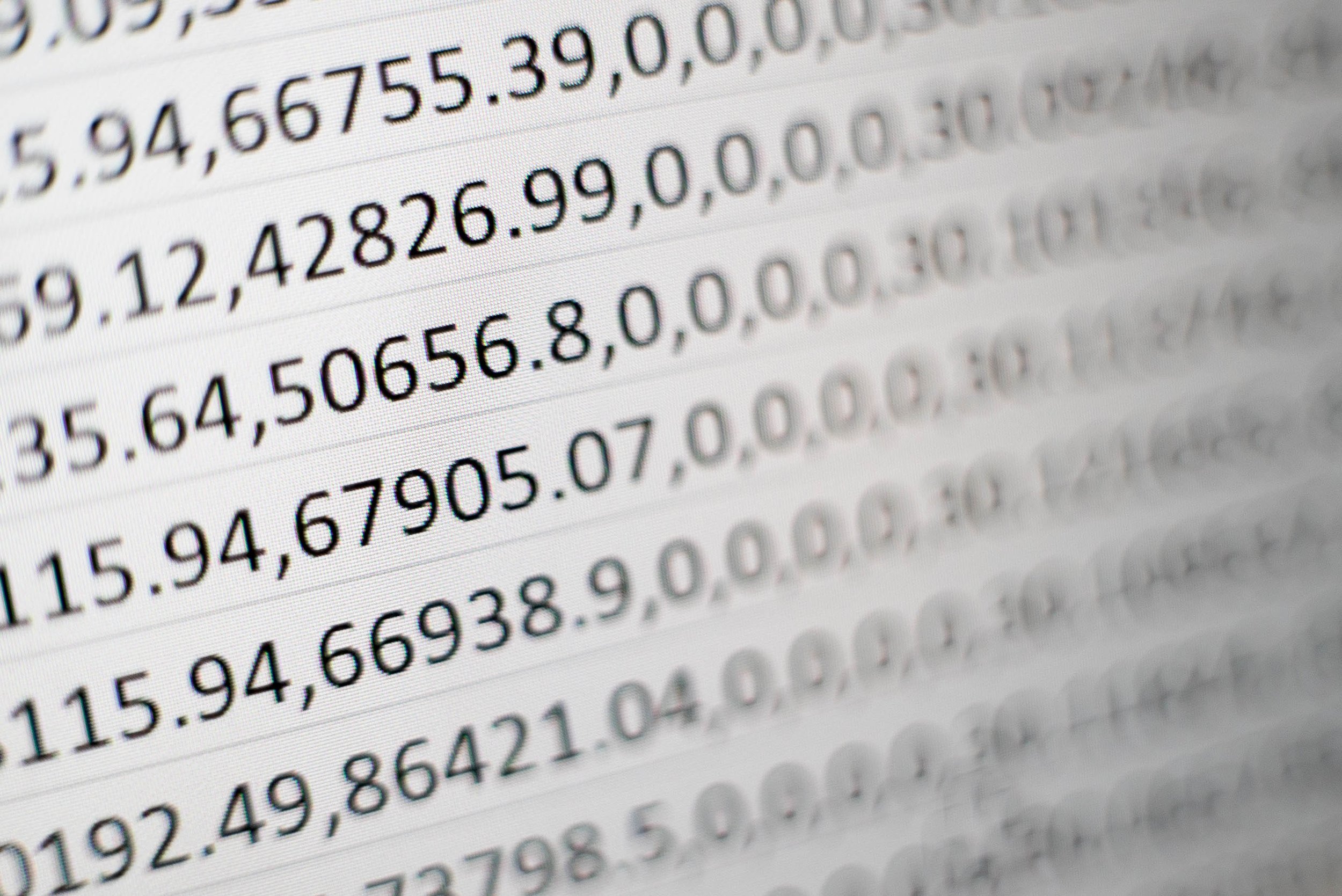
Organizing Data in Excel
Data visualization for paginated reporting is often made simpler when using Excel as data input for Datylon chart editors. This workflow provides a user-friendly and streamlined approach, allowing users to seamlessly link data to the reports and update this data with just a click. This makes the Excel-Datylon combo an efficient tool for creating, modifying, and maintaining reports.
Let’s explore how to add data visualization starting from an Excel sheet, from which users can interface their data and findings to Datylon to create reusable and visually appealing reports, enhancing data-driven insights.
Organize the data into columns and rows
To ensure seamless integration with Datylon, organize your data in Excel into a structured format. Each column should represent a distinct data category, and each row should contain corresponding data points. Use clear and descriptive labels for columns and rows to enhance readability. Refer to the default Datylon chart templates for guidance on the expected data structure. By following these guidelines, you'll optimize your data for visualization within Datylon.
Naming the worksheets
The next step involves organizing and naming your worksheets in the Excel workbook. The naming of the worksheets, also called datasheets, is very important as the worksheet name is used as the link between the Excel data and the Datylon charts.
The best is to have as many worksheets in one Excel file as possible. This will allow you later to update the reports in Datylon in one click.
Chart Design With Datylon
Once you have performed data organization with Excel, you can use Datylon's capabilities within Adobe Illustrator to create and customize the visualizations.
Datylon for Illustrator, a chart design tool, possesses robust styling properties, where you can change each relevant property of a data point individually. This allows you to highlight parts of data, making complex visualizations easier to understand.
Datylon for Illustrator enables you to boost data power with unique chart design features, transforming numbers and data into visually appealing and compelling data stories.
More often than not, you will need to try out various chart types and styles to find the most suitable visualization elements for your precise data and its purposes. There are over 130 graph templates to choose from, which you can edit and optimize to meet all design requirements. Users can use a wide variety of graphs and charts for data visualization. Some of these include:
- Bar chart
- Column chart
- Stacked column chart
- Group column chart
- Lollipop chart
- Diverging bar chart
- Pyramid chart
- Histogram chart
- Line chart
- Bump chart
- Slope chart
- Dot plot
- Area chart
- Stacked area chart
- Steam graph
- Density plot
- Scatter plot
- Bubble chart
- Categorical scatter plot
- Heat map
- Pie Chart
- Donut
- Semicircle donut chart
- Nightingale chart
- Arrow chart
- Range plot
- Icon plot
- Icon array
- Bullet chart
- Treemap
- Text object, and more…
Find out more about what graphs and charts are best for your type of data here.
You can start by importing the data from Excel, or you can start by creating a design and link to the correct data afterward. Next to Excel, data can be imported as CSV or linked to an online data source, such as OneDrive XLS or Google Sheets.
Once designed in Datylon, you can customize, annotate, and enhance design elements further, and combine visualizations, add text, or create comprehensive infographics or reports.
Once you have created your chart with Datylon, you may find that you need to edit the data. This is fortunately very simple via updating the worksheet with your new data and connecting this worksheet to Datylon to display the alterations.
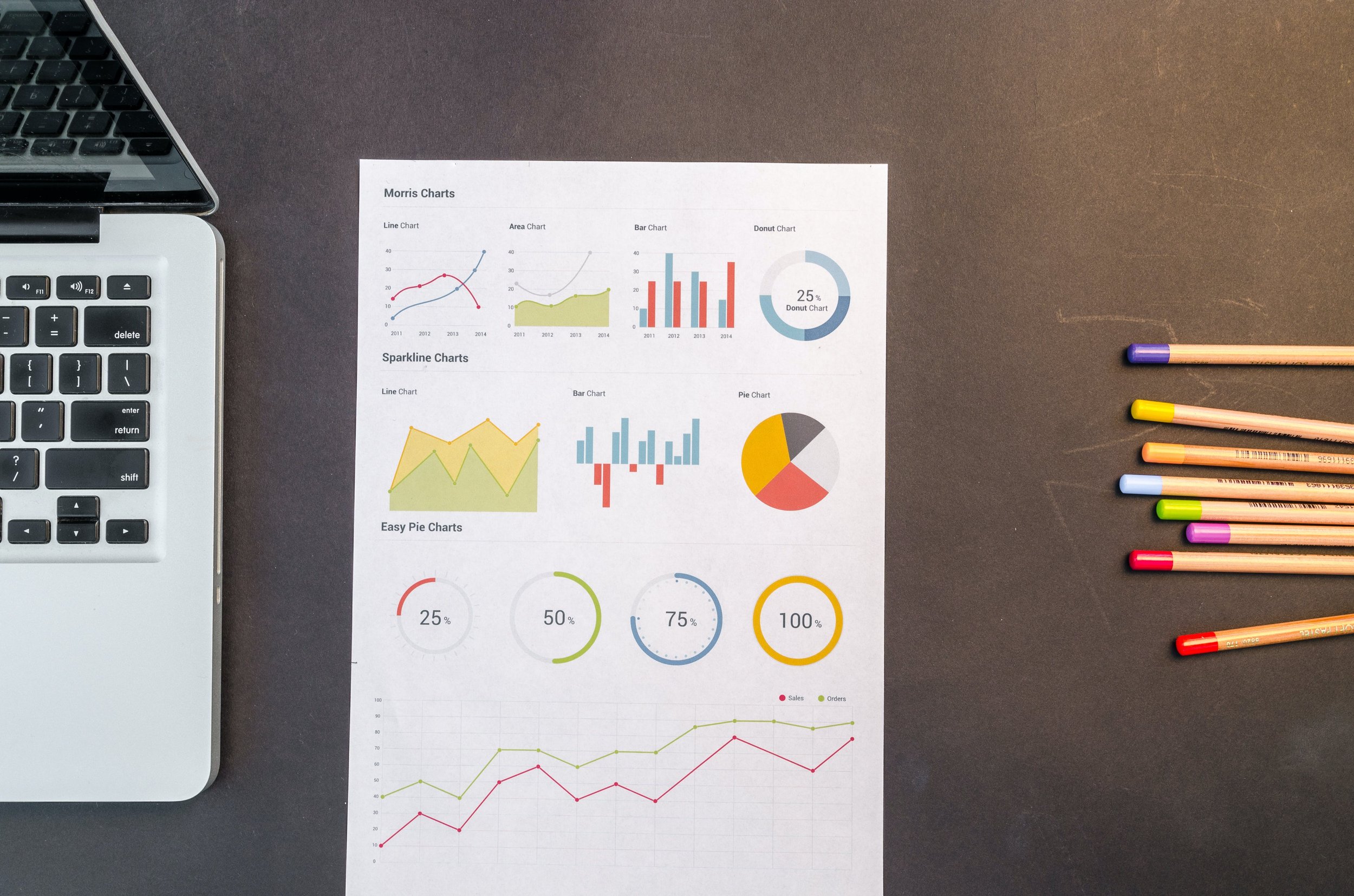
Data Visualization Tips
To ensure you create effective data visualizations, you should consider the following tips:
Verify the data’s accuracy
You must ensure the information you’re using is completely accurate to visualize and organize complex data sets effectively. Confirm that the data is correctly entered into Excel, and if there are duplicates or irrelevant entries, clean them up to maintain data integrity.
Give Context For The Chart
If you have a legend or key, it can be easier to identify various visual elements within a graph or chart. Using a visualization title and titles for each axis can provide further context for the data. Moreover, adding annotations in the data visualization can help in providing context for the reader.
Highlighting graph element
To focus on the important categories in a graph or chart, it is suggested to highlight these elements and use a neutral color for the other elements. Our brains are naturally designed to spot differences quickly. By highlighting a specific element, it will immediately grab the reader's attention.
See also: Bad data visualization examples you should avoid
Conclusion
By combining the power of Excel's data organization capabilities with Datylon's robust visualization tools, you can create visually stunning and informative reports that effectively communicate your insights. Remember to carefully organize your data in Excel, use Datylon's extensive chart library and customization options, and pay attention to design principles to ensure your visualizations are both aesthetically pleasing and easy to understand. With practice and experimentation, you'll become a master of data visualization, empowering yourself to make data-driven decisions with confidence.
To elevate your charting and reporting capabilities even further, consider automating them. Instead of manually updating the Excel data in Datylon for Illustrator or the Datylon Report Studio, establish a connection to a data source, provide a template, and use the Datylon Report Server to automate the entire process of creating and updating charts recurrently or at scheduled intervals.
Ready to delve deeper into automated reporting? Schedule a demo today and use your full potential as a data visualization expert.
👉If you're keen on crafting custom data visualizations, visit our Bespoke Data Visualization Solutions page.